I've always wanted a customized mechanical keyboard because my current off-the-shelves mechanical keyboard with blue switch and 100% layout has become uncomfortable for me to use. I felt the full-sized layout is a bit clunky to navigate due to extra keys that I rarely use and the sheer mental torture of the clicking sound has been growing in me for quite some time.
Shopping
Last month, my friend brought me to MKB Malaysia in SS15 Subang Jaya to check out the keyboards. I have no idea what to expect as I didn't know much about nor research on them. I've decided to just go with the flow.


Components
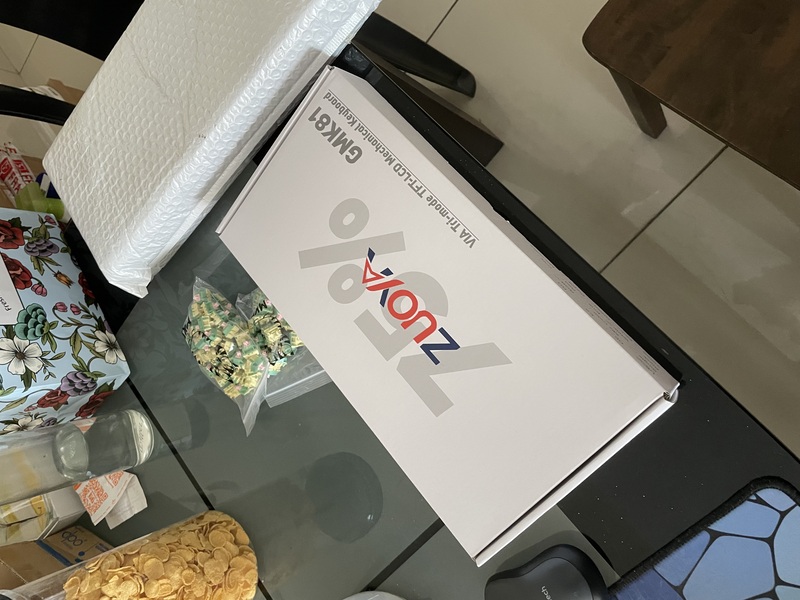
I've bought Zuoya GMK81 which has a 75% layout (79 keys) and decided to go with linear switch HMX Lotus as it "feels" best for me, albeit a bit expensive than the other options, pricing at RM1.90 per switch. I didn't buy any keycaps as I've already brought 2 sets from Taobao prior to this.
For the record, here are the keycaps that I've bought.
This is what I've paid for the individual components.
| Item | Price |
|---|---|
| Zuoya GMK81 | RM269 |
| HMX Lotus | RM150.10 |
| Keycaps | ~RM200 |
Surprise Features
Mini TV
I know that customize keyboard are cool and all, but really didn't expect it to have a mini screen that can display stats or even images and animations!

Customizing
There is a custom tool that can customize the TV screen. I went to the vendor's download page and find the corresponding "Image Custom Tool" for my model. It can support both static images or a GIF image.
The tool will convert the GIF image into multiple frames that is transitioned in a set interval (100ms by default).
This is how the Image Custom Tool looks like when I am adding a custom image.
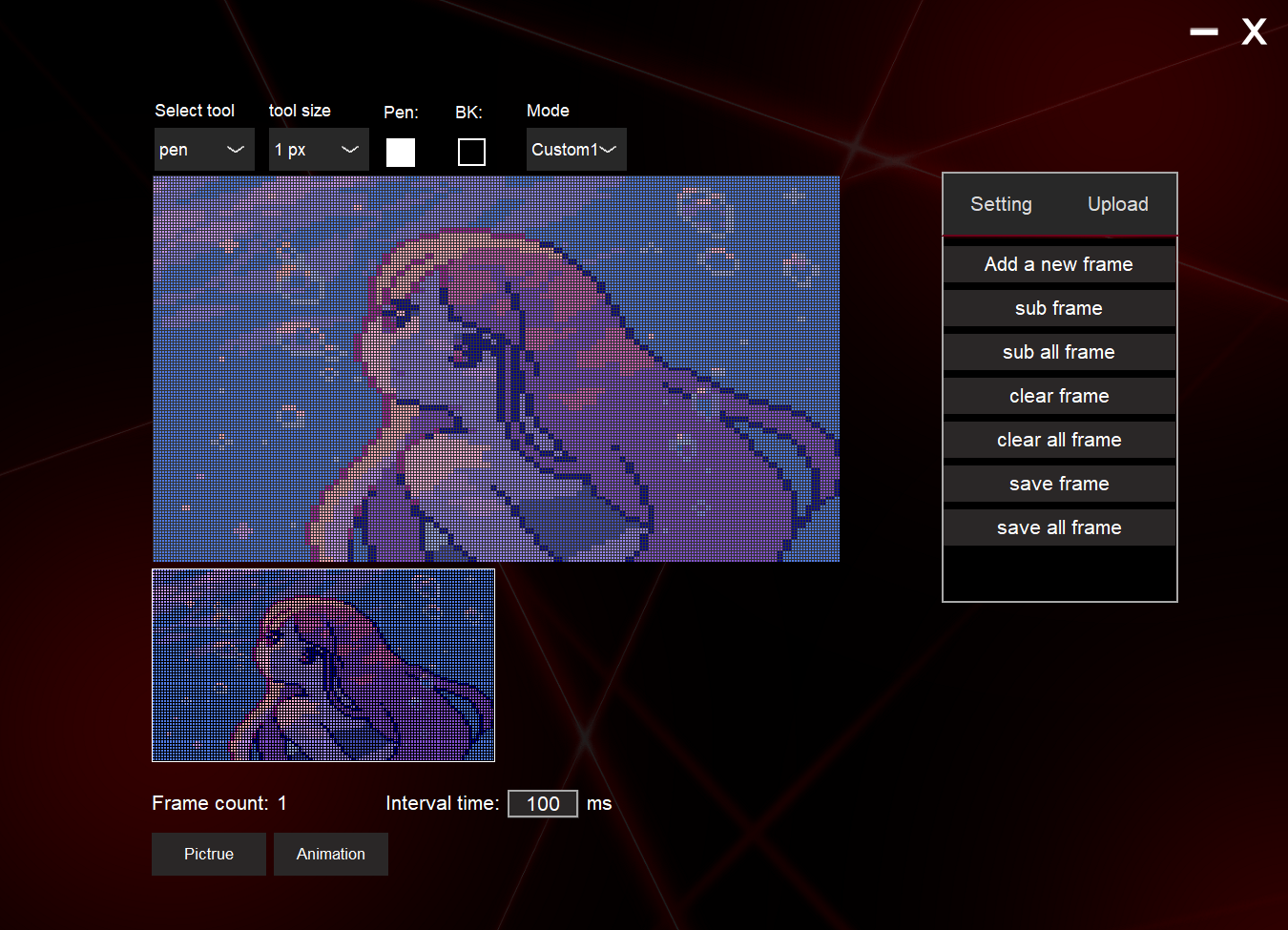
This is so cute!

The stats and image screen can be cycled through Fn + Enter.
Bluetooth
Besides, I am exhilarated when I found out that it actually supports Bluetooth, which I can connect to my PC without wire. Not just convenient, but aesthetic.
To get into Bluetooth pairing mode, hold Fn + Q or W or E for 3~5 seconds and the Bluetooth indicator on the screen will flicker quickly indicating it is ready for pairing. Note that Q, W and E each represents different Bluetooth channel that allows to connect up to 3 devices concurrently.
Battery
Of course, to support Bluetooth mode, it needs to have a battery. The timespan for the battery per single charge is very long as it can last for a few days from my experience.
Of course, you will need to turn off the RGB light by Fn + Backspace to maximize the timespan.
Thoughts

I am glad that I have brought the keyboard. I am able to type without getting annoyed anymore, and the unexpected feature makes the price super worth it. I am ecstatic.